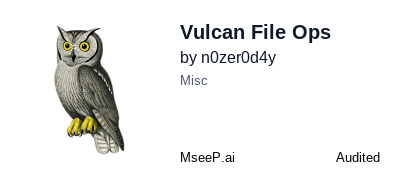Vulcan File Ops
MCP server that gives Claude Desktop and other desktop MCP clients filesystem powers—read, write, edit, and manage files like AI coding assistants.
Vulcan File Ops MCP Server
Secure • User-Controlled • High-Performance File Operations Server
Transform your desktop AI assistants into powerful development partners. Vulcan File Ops bridges the gap between conversational AI (Claude Desktop, ChatGPT Desktop, etc.) and your local filesystem, unlocking the same file manipulation capabilities found in AI-powered IDEs like Cursor and VS Code extension like Cline. Write code, refactor projects, manage documentation, and perform complex file operations—matching the power of dedicated AI coding assistants. With enterprise-grade security controls, dynamic directory registration, and intelligent tool filtering, you maintain complete control while your AI assistant handles the heavy lifting.
Table of Contents
- Background
- Install
- Usage
- API
- Security
- Contributing
- License
Background
Model Context Protocol
The Model Context Protocol (MCP) enables AI assistants to securely access external resources and services. This server implements MCP for filesystem operations, allowing AI agents to read, write, and manage files within controlled directory boundaries.
Key Features
This enhanced implementation provides:
- Dynamic Directory Access: Runtime directory registration through conversational commands
- Document Support: Read/write PDF, DOCX, PPTX, XLSX, ODT with HTML-to-document conversion
- Batch Operations: Read, write, edit, copy, move, or rename multiple files concurrently
- Advanced File Editing: Pattern-based modifications with flexible matching and diff preview
- Flexible Reading Modes: Full file, head/tail, or arbitrary line ranges
- Image Vision Support: Attach images for AI analysis and description
- Directory Filtering: Exclude unwanted folders (node_modules, dist, .git) from listings as list_directory tool can bloat server output if these types folders, normally gitignored, are included
- Selective Tool Activation: Enable only specific tools or tool categories
- High Performance: Optimized search algorithms with smart recursion detection
- Security Controls: Path validation, access restrictions, and shell command approval
- Local Control: Full local installation with no external dependencies
Directory Access Model
This server supports multiple flexible approaches to directory access:
- Pre-configured Access: Use
--approved-foldersto specify directories on server start for immediate access - Runtime Registration: Users can instruct AI agents to register directories during conversation via
register_directorytool - MCP Roots Protocol: Client applications can provide workspace directories dynamically
- Flexible Permissions: Combine multiple approaches - start with approved folders, add more at runtime
- Secure Boundaries: All operations validate against registered directories regardless of access method
Install
This server requires Node.js and can be installed globally, locally, or run directly with npx. Most users should use npx for instant execution without installation.
Quick Start (Recommended for Most Users)
Run directly without installation:
npx @n0zer0d4y/vulcan-file-ops --help
For developers who want to contribute or modify the code, see Local Repository Execution below.
Global Installation
Install globally for system-wide access:
npm install -g @n0zer0d4y/vulcan-file-ops
Local Installation
Install in a specific project:
npm install @n0zer0d4y/vulcan-file-ops
Prerequisites
Node.js (version 14 or higher) must be installed on your system. This provides npm and npx, which are required to run this package.
- Download Node.js: https://nodejs.org/
- Check installation: Run
node --versionandnpm --version
Dependencies
The server has no external service dependencies and operates entirely locally. All required packages are automatically downloaded when using npx.
Usage
This server can be used directly with npx (recommended) or installed globally/locally. The npx approach requires no installation and always uses the latest version.
Basic Configuration
Add to your MCP client configuration (e.g., claude_desktop_config.json):
Option 1: Using npx (Recommended - No Installation Required)
{
"mcpServers": {
"vulcan-file-ops": {
"command": "npx",
"args": ["@n0zer0d4y/vulcan-file-ops"]
}
}
}
Option 2: Using Global Installation
After running npm install -g @n0zer0d4y/vulcan-file-ops:
{
"mcpServers": {
"vulcan-file-ops": {
"command": "vulcan-file-ops"
}
}
}
Option 3: Using Local Installation
After running npm install @n0zer0d4y/vulcan-file-ops in your project:
{
"mcpServers": {
"vulcan-file-ops": {
"command": "./node_modules/.bin/vulcan-file-ops"
}
}
}
Option 4: Local Repository Execution (For Developers)
If you've cloned this repository and want to run from source:
git clone https://github.com/n0zer0d4y/vulcan-file-ops.git
cd vulcan-file-ops
npm install
npm run build
Then configure your MCP client:
{
"mcpServers": {
"vulcan-file-ops": {
"command": "vulcan-file-ops",
"args": ["--approved-folders", "/path/to/your/allowed/directories"]
}
}
}
Note: The vulcan-file-ops command will be available in your PATH after building, or you can use the full path: ./dist/cli.js
Advanced Configuration
Approved Folders
Pre-configure specific directories for immediate access on server start:
macOS/Linux (npx):
{
"mcpServers": {
"vulcan-file-ops": {
"command": "npx",
"args": [
"@n0zer0d4y/vulcan-file-ops",
"--approved-folders",
"/Users/username/projects",
"/Users/username/documents"
]
}
}
}
Windows (npx):
{
"mcpServers": {
"vulcan-file-ops": {
"command": "npx",
"args": [
"@n0zer0d4y/vulcan-file-ops",
"--approved-folders",
"C:/Users/username/projects",
"C:/Users/username/documents"
]
}
}
}
Alternative: Local Repository Execution
For users running from a cloned repository (after npm run build):
{
"mcpServers": {
"vulcan-file-ops": {
"command": "vulcan-file-ops",
"args": [
"--approved-folders",
"/Users/username/projects",
"/Users/username/documents"
]
}
}
}
Path Format Note:
- Windows: Include drive letter (e.g.,
C:/,D:/). Use forward slashes in JSON to avoid escaping backslashes. - macOS/Linux: Start with
/for absolute paths, or use~for home directory.
Benefits:
- Instant Access: Directories are validated and ready immediately when server starts
- Security: Only specified directories are accessible (unless using MCP Roots protocol)
- Convenience: No need to manually register directories via conversation
- AI Visibility: Approved directories are dynamically embedded in
register_directoryandlist_allowed_directoriestool descriptions, ensuring AI assistants can see which directories are pre-approved and avoid redundant registration attempts
How AI Assistants See Approved Folders:
When you configure --approved-folders, the server dynamically injects this information into the tool descriptions for register_directory and list_allowed_directories. This ensures:
- ✅ AI assistants can see which directories are already accessible
- ✅ AI knows NOT to re-register pre-approved directories or their subdirectories
- ✅ Clear visibility without requiring the AI to call
list_allowed_directoriesfirst - ✅ Works reliably across all MCP clients (including Cursor, Claude Desktop, etc.)
Example of what AI sees in tool description:
PRE-APPROVED DIRECTORIES (already accessible, DO NOT register these):
- C:\Users\username\projects
- C:\Users\username\documents
IMPORTANT: These directories and their subdirectories are ALREADY accessible
to all filesystem tools. Do NOT use register_directory for these paths.
Notes:
- Paths must be absolute: Windows requires drive letter (
C:/path), Unix/Mac starts with/or~ - Comma-separated list of directories (no spaces unless part of path)
- Directories are validated on startup; server will exit if any path is invalid
- Works alongside runtime
register_directorytool for additional access - MCP Roots protocol (if used by client) will replace approved folders with workspace roots
Directory Filtering
Exclude specific folders from directory listings:
{
"mcpServers": {
"vulcan-file-ops": {
"command": "npx",
"args": [
"@n0zer0d4y/vulcan-file-ops",
"--ignored-folders",
"node_modules,dist,.git,.next"
]
}
}
}
Tool Selection
Enable only specific tool categories:
{
"mcpServers": {
"vulcan-file-ops": {
"command": "npx",
"args": [
"@n0zer0d4y/vulcan-file-ops",
"--enabled-tool-categories",
"read,filesystem"
]
}
}
}
Or enable individual tools:
{
"mcpServers": {
"vulcan-file-ops": {
"command": "npx",
"args": [
"@n0zer0d4y/vulcan-file-ops",
"--enabled-tools",
"read_file,list_directory,grep_files"
]
}
}
}
Combined Configuration
All configuration options can be combined:
Windows Example (npx):
{
"mcpServers": {
"vulcan-file-ops": {
"command": "npx",
"args": [
"@n0zer0d4y/vulcan-file-ops",
"--approved-folders",
"C:/Users/username/projects",
"C:/Users/username/documents",
"--ignored-folders",
"node_modules,dist,.git",
"--approved-commands",
"npm,node,git,ls,pwd,cat,echo",
"--enabled-tool-categories",
"read,filesystem,shell",
"--enabled-tools",
"read_file,attach_image,read_multiple_files,write_file,write_multiple_files,edit_file,make_directory,list_directory,move_file,file_operations,delete_files,get_file_info,register_directory,list_allowed_directories,glob_files,grep_files,execute_shell"
]
}
}
}
macOS/Linux Example (npx):
{
"mcpServers": {
"vulcan-file-ops": {
"command": "npx",
"args": [
"@n0zer0d4y/vulcan-file-ops",
"--approved-folders",
"/Users/username/projects",
"/Users/username/documents",
"--ignored-folders",
"node_modules,dist,.git",
"--approved-commands",
"npm,node,git,ls,pwd,cat,echo",
"--enabled-tool-categories",
"read,filesystem,shell",
"--enabled-tools",
"read_file,attach_image,read_multiple_files,write_file,write_multiple_files,edit_file,make_directory,list_directory,move_file,file_operations,delete_files,get_file_info,register_directory,list_allowed_directories,glob_files,grep_files,execute_shell"
]
}
}
}
Alternative: Local Repository Execution
For users running from a cloned repository (after npm run build):
{
"mcpServers": {
"vulcan-file-ops": {
"command": "vulcan-file-ops",
"args": [
"--approved-folders",
"/Users/username/projects",
"/Users/username/documents",
"--ignored-folders",
"node_modules,dist,.git",
"--approved-commands",
"npm,node,git,ls,pwd,cat,echo",
"--enabled-tool-categories",
"read,filesystem,shell",
"--enabled-tools",
"read_file,attach_image,read_multiple_files,write_file,write_multiple_files,edit_file,make_directory,list_directory,move_file,file_operations,delete_files,get_file_info,register_directory,list_allowed_directories,glob_files,grep_files,execute_shell"
]
}
}
}
Directory Registration
To access a specific directory, instruct the AI agent:
"Please register the directory C:\path\to\your\folder for access, then list its contents."
The AI will use the register_directory tool to gain access, then perform operations within that directory.
API
Available Tools by Categories
Read Operations
read_file
Read file contents with flexible modes (full, head, tail, range)
Note: This tool is limited to single-file operations only. RECOMMENDED: Use read_multiple_files instead, which supports both single and batch file operations for greater flexibility.
Input:
path(string): File pathmode(string, optional): Read modefull- Read entire file (default)head- Read first N linestail- Read last N linesrange- Read arbitrary line range (e.g., lines 50-100)
lines(number, optional): Number of lines for head/tail modestartLine(number, optional): Start line for range modeendLine(number, optional): End line for range mode
Output: File contents as text. Supports text files and documents (PDF, DOCX, PPTX, XLSX, ODT, ODP, ODS)
attach_image
Attach images for AI vision analysis
Input:
path(string | string[]): Path to image file, or array of paths to attach multiple images at once
Output: Image content in MCP format for vision model processing. Supports PNG, JPEG, GIF, WebP, BMP, SVG
read_multiple_files
Batch read multiple files concurrently
Input:
files(array): List of file objects with path and optional mode settings
Output: Contents of all files. Failed reads don't stop the operation
Write Operations
write_file
Create or replace file content
Note: This tool is limited to single-file operations only. RECOMMENDED: Use write_multiple_files instead, which supports both single and batch file operations for greater flexibility.
Automatic directory creation:
- If the target file's parent directory does not exist but is inside your configured approved folders, the server will automatically create the required directory structure before writing the file
- If the path is outside approved folders, the operation fails with a clear error and no directories are created
Input:
path(string): File pathcontent(string): File content (text or HTML for PDF/DOCX conversion)
Output: Success confirmation. Supports HTML-to-PDF/DOCX conversion with rich formatting
write_multiple_files
Create or replace multiple files concurrently
Automatic directory creation:
- For each requested file, if the parent directory does not exist but is inside your configured approved folders, the server will automatically create the required directory structure before writing
- Paths outside approved folders are rejected during validation and no directories are created; the operation fails with a detailed list of invalid paths
Input:
files(array): List of file objects with path and content
Output: Status for each file. Failed writes don't stop other files
edit_file
Apply precise modifications to text and code files with intelligent matching. Supports both single-file and multi-file operations.
Single File Input (mode: 'single'):
mode(string, optional): Set to"single"(default if omitted for backward compatibility)path(string): File pathedits(array): List of edit operations, each containing:oldText(string): Text to search for (include 3-5 lines of context)newText(string): Text to replace withinstruction(string, optional): Description of what this edit doesexpectedOccurrences(number, optional): Expected match count (default: 1)
matchingStrategy(string, optional): Matching strategyexact- Character-for-character match (fastest, safest)flexible- Whitespace-insensitive matching, preserves indentationfuzzy- Token-based regex matching (most permissive)auto- Try exact → flexible → fuzzy (default)
dryRun(boolean, optional): Preview changes without writing (default: false)failOnAmbiguous(boolean, optional): Fail when matches are ambiguous (default: true)
Multi-File Input (mode: 'multiple'):
mode(string): Set to"multiple"files(array): Array of file edit requests (max 50), each containing:path(string): File pathedits(array): List of edit operations for this file (same structure as above)matchingStrategy(string, optional): Per-file matching strategydryRun(boolean, optional): Per-file dry-run modefailOnAmbiguous(boolean, optional): Per-file ambiguity handling
failFast(boolean, optional): Stop on first failure with rollback (true, default) or continue (false)
Features:
- Concurrent processing for multi-file operations
- Atomic operations with automatic rollback on failure (when failFast: true)
- Cross-platform line ending preservation
- Detailed diff output with statistics
Output: Detailed diff with statistics. For multi-file operations, includes per-file results and summary statistics with rollback information for atomic operations.
Important: Use actual newline characters in oldText/newText, NOT escape sequences like \n.
Filesystem Operations
make_directory
Create single or multiple directories (like Unix mkdir -p)
Input:
paths(string | array): Single path or array of paths
Output: Success confirmation. Creates parent directories recursively, idempotent
list_directory
List directory contents with multiple output formats
Input:
path(string): Directory pathformat(string, optional): Output formatsimple- Basic [DIR]/[FILE] listing (default)detailed- With sizes, timestamps, and statisticstree- Hierarchical text tree viewjson- Structured data with full metadata
sortBy(string, optional): Sort ordername- Alphabetical (default)size- Largest first
excludePatterns(array, optional): Glob patterns to exclude (e.g.,['*.log', 'temp*'])
Output: Directory listing in specified format with metadata
move_file
Relocate or rename files and directories
Note: This tool is limited to single-file operations only. RECOMMENDED: Use file_operations instead, which supports move, copy, and rename operations for both single and batch files with greater flexibility.
Input:
source(string): Source pathdestination(string): Destination path
Output: Success confirmation
file_operations
Bulk file operations (move, copy, rename)
Input:
operation(string): Operation typemove- Relocate filescopy- Duplicate filesrename- Rename files
files(array): List of source-destination pairsonConflict(string, optional): Conflict resolutionskip- Skip existing filesoverwrite- Replace existing fileserror- Fail on conflicts (default)
Output: Status for each operation. Maximum 100 files per operation
delete_files
Delete single or multiple files and directories
Input:
paths(array): List of paths to deleterecursive(boolean, optional): Enable recursive deletionforce(boolean, optional): Force delete read-only files
Output: Status for each deletion. Non-recursive by default for safety
get_file_info
Retrieve file and directory metadata
Input:
path(string): File or directory path
Output: Size, timestamps, permissions, and type information
register_directory
Enable runtime access to new directories
Input:
path(string): Directory path to register
Output: Success confirmation. Directory becomes accessible for operations
list_allowed_directories
Display currently accessible directory paths
Input: None
Output: List of all allowed directories
Search Operations
glob_files
Find files using glob pattern matching
Input:
path(string): Directory to searchpattern(string): Glob pattern (e.g.,**/*.ts)excludePatterns(array, optional): Patterns to exclude
Output: List of matching file paths
grep_files
Search for text patterns within files
Input:
pattern(string): Regex pattern to searchpath(string, optional): Directory to search-i(boolean, optional): Case insensitive-A/-B/-C(number, optional): Context lines before/after matchestype(string, optional): File type filter (js, py, ts, etc.)output_mode(string, optional): Output formatcontent- Matching lines with line numbers (default)files_with_matches- File paths onlycount- Match counts per file
head_limit(number, optional): Limit results
Output: Matching lines with context, file paths, or match counts
Shell Operations
execute_shell
Execute shell commands with security controls
Input:
command(string): Shell command to executedescription(string, optional): Command purposeworkdir(string, optional): Working directory (must be within allowed directories). If not provided, process.cwd() is used and validatedtimeout(number, optional): Timeout in milliseconds (default: 30000)
Output: Exit code, stdout, stderr, and execution metadata
Security:
- At least one approved directory must be configured before executing shell commands
- Working directory (whether explicit or default process.cwd()) is always validated against allowed directories
- All file/directory paths in command arguments are automatically extracted and validated against allowed directories
- Commands referencing paths outside approved directories are blocked, preventing directory restriction bypasses
Multi-File Edit Examples
Batch refactor across multiple files:
{
files: [
{
path: "src/utils.ts",
edits: [{
instruction: "Update deprecated function call",
oldText: "oldApi.getData()",
newText: "newApi.fetchData()"
}]
},
{
path: "src/components/Button.tsx",
edits: [{
instruction: "Update component prop",
oldText: "onClick={oldHandler}",
newText: "onClick={newHandler}"
}]
},
{
path: "src/hooks/useData.ts",
edits: [{
instruction: "Update hook implementation",
oldText: "const data = oldApi.getData()",
newText: "const data = newApi.fetchData()"
}]
}
],
failFast: true // Atomic operation - rollback all if any fails
}
Per-file configuration:
{
files: [
{
path: "config.json",
edits: [{
oldText: '"version": "1.0.0"',
newText: '"version": "1.1.0"'
}],
matchingStrategy: "exact" // JSON needs exact matches
},
{
path: "src/app.py",
edits: [{
oldText: "def old_function():",
newText: "def new_function():"
}],
matchingStrategy: "flexible" // Python indentation may vary
},
{
path: "README.md",
edits: [{
oldText: "## Old Section",
newText: "## New Section"
}],
matchingStrategy: "auto" // Let AI decide best strategy
}
],
failFast: false // Continue even if some files fail
}
For detailed usage examples, see Tool Usage Guide
Security
This MCP server implements enterprise-grade security controls to protect against common filesystem vulnerabilities. All security measures are based on industry best practices and address known CVE patterns.
Protected Against
Path Traversal & Directory Bypass (CWE-22)
- Protected Pattern: CVE-2025-54794 / CVE-2025-53110
- Mitigation: Canonical path validation with path separator requirements prevents prefix collision attacks
- Implementation: Uses
isPathWithinAllowedDirectories()which requires actual subdirectory paths (not just prefix matches) - Example: Blocks
/path/to/allowed_evilwhen/path/to/allowedis approved
Command Injection (CWE-78)
- Protected Pattern: CVE-2025-54795
- Mitigation: Multi-layer validation including command substitution detection, root command extraction, and dangerous pattern matching
- Implementation: Blocks
$(),` `,>(),<()patterns; validates all commands in chains; requires approval for dangerous operations - Example: Prevents
echo "; malicious_cmd; echo"injection attempts
Shell Command Directory Bypass (CWE-22)
- Protected Pattern: Path restriction bypass via absolute paths in shell commands
- Mitigation: Path extraction and validation for all file/directory paths embedded in command arguments
- Implementation: Extracts paths from command strings (handles Windows/Unix paths, quotes, relative paths, environment variables), validates each path against allowed directories before execution
- Example: Blocks
type C:\Windows\System32\drivers\etc\hostsandcat /etc/passwdwhen these paths are outside approved directories - Scope: Applies to all shell commands executed via
execute_shelltool - paths in arguments are validated just like filesystem operations
Symlink Attacks (CWE-59 / CWE-61)
- Protected Pattern: CVE-2025-53109
- Mitigation: All paths resolved via
realpath()before validation to follow symlinks to actual targets - Implementation: Symlink targets must be within allowed directories; validates parent directories for new files
- Example: Blocks symlinks pointing to
/etc/passwdeven if symlink is in allowed directory
Directory Traversal
- Mitigation: Strict path normalization and validation against approved directories only
- Implementation: Rejects
../traversal attempts; validates parent directories before file creation - Example: Blocks access to
/unauthorized/pathregardless of traversal attempts
Security Controls
Path Validation
- Canonical Path Resolution: All paths normalized and resolved before validation
- Separator Requirement: Subdirectories must include path separators (prevents prefix collision)
- Realpath Resolution: Symlinks resolved to actual targets before access checks
- Parent Directory Validation: New file creation validates parent directory is within allowed scope
Command Execution
- Command Whitelisting: Only pre-approved commands execute without confirmation
- Pattern Detection: Blocks dangerous patterns (destructive, privilege escalation, network execution)
- Command Substitution Blocking: Prevents
$(), backticks, process substitution - Root Command Extraction: Analyzes all commands in chained operations for approval
- Path Argument Validation: Extracts and validates all file/directory paths in command arguments against allowed directories (prevents bypass via absolute paths in commands)
Access Controls
- Directory Whitelisting: Operations restricted to explicitly approved directories
- Runtime Registration: Additional directories require explicit registration via
register_directorytool - Atomic Validation: Paths validated before any file operations begin
- Cross-Platform Safety: Proper handling of Windows/Unix path differences and UNC paths
Security Best Practices
- Minimize Approved Directories: Only approve directories that require AI access
- Use Directory Filtering: Exclude sensitive folders (e.g.,
.git,node_modules) from listings - Limit Tool Access: Enable only necessary tools via
--enabled-toolsor--enabled-tool-categories - Command Approval: Pre-approve safe commands via
--approved-commands; require approval for others - Monitor Operations: Review MCP client logs for unexpected access attempts
- Regular Updates: Keep the server updated to receive security patches
Security Audit
This server has been comprehensively audited against known vulnerabilities and static analysis findings:
CVE Protection Status:
- ✅ CVE-2025-54794 (Path Restriction Bypass) - FIXED
- ✅ CVE-2025-54795 (Command Injection) - PROTECTED
- ✅ CVE-2025-53109 (Symlink Attacks) - PROTECTED
- ✅ CVE-2025-53110 (Directory Containment Bypass) - PROTECTED
- ✅ Shell Execution Directory Bypass - FIXED (November 2024)
Latest Security Audits:
- 📋 Snyk Vulnerability Audit Report - November 2025
- Status: 5/6 Snyk findings validated as false positives, 1 finding fixed
- Risk Level: LOW - Comprehensive path traversal protection verified
- Static Analysis: Snyk false positive rate 83% due to custom validation not recognized
- Test Coverage: 2000+ lines of security tests validate all protection measures
- 📋 CVE Manual Audit - November 2025
- Status: Critical
make_directoryvulnerability identified and fixed - Focus: CVE-2025-54794/54795 pattern analysis and mitigation strategies
- Date: November 4, 2025 (Manual CVE Research)
- Status: Critical
- 📋 Shell Command Directory Bypass Audit - November 2025
- Status: ✅ Fixed November 2024 (Retrospective documentation)
- Issue: Shell commands previously could access files outside approved directories via absolute paths
- Severity: HIGH (CVSS ~7.5) - Path traversal via command arguments
- Fix Status: ✅ FIXED - Path extraction and validation implemented
- Test Coverage: 419 lines of comprehensive tests, all passing
- 📋 Security Test Coverage Summary
- Test Suite: 2000+ lines of security-focused tests in
src/tests/ - CVE Tests: Explicit tests for CVE-2025-54794, CVE-2025-54795, CVE-2025-53109
- Coverage: Path traversal, symlinks (129+ cases), command injection, shell bypass
- Test Suite: 2000+ lines of security-focused tests in
Security Architecture:
- Multi-layer path validation (canonical resolution, boundary checking, symlink protection)
- Defense-in-depth with atomic operations and race condition prevention
- Directory whitelisting with prefix collision protection
- Comprehensive security annotations for static analysis tools
Supported File Types
Text File Operations
Read Tools (read_file, read_multiple_files):
- Text files: Reads any file as UTF-8 encoded text (source code, configuration files, markdown, JSON, XML, CSV, logs)
- Document files: Automatically detects and parses:
- PDF (
.pdf) - Plain text extraction viapdf-parse - Word (
.docx) - Markdown with formatting (headings, bold, lists, tables) viamammoth - PowerPoint (
.pptx) - Plain text extraction viaofficeparser - Excel (
.xlsx) - Plain text extraction viaofficeparser - OpenDocument Text (
.odt) - Plain text extraction viaofficeparser - OpenDocument Presentation (
.odp) - Plain text extraction viaofficeparser - OpenDocument Spreadsheet (
.ods) - Plain text extraction viaofficeparser
- PDF (
read_filesupports four modes for text files:- full: Read entire file
- head: Read first N lines
- tail: Read last N lines
- range: Read arbitrary line range (e.g., lines 50-100, inclusive, 1-indexed)
read_multiple_filesallows per-file mode specification - each file can use a different mode in a single operation- Document files ignore mode parameters and always return full content
- Will produce garbled output for unsupported binary files (images, executables, compressed files)
Write Tools (write_file, write_multiple_files, edit_file):
- Writes UTF-8 encoded text content
- Supports HTML-to-PDF/DOCX conversion with rich formatting (headings, bold, italic, tables, lists, colors)
- Can create: Source code, configuration files, markdown, JSON, XML, CSV, text documents, formatted PDF/DOCX from HTML
- Plain text fallback for PDF/DOCX when HTML is not detected
- Cannot write binary files (no base64-to-binary conversion available)
Image File Operations
Attach Image Tool (attach_image):
- Attaches images for AI vision analysis (requires vision-capable MCP client)
- Supported formats: PNG, JPEG, GIF, WebP, BMP, SVG
- Batch support: Can attach single image or multiple images in one call
- Images are presented to the AI as if uploaded directly by the user
- Enables visual analysis: reading text in images, analyzing diagrams, describing scenes
- Use cases:
- Analyze screenshots for debugging
- Extract text from images (OCR-like)
- Compare UI mockups (attach multiple screenshots at once)
- Describe charts and graphs
- Identify objects in photos
- Returns images in MCP standard format for client vision processing
- Only works within allowed directories
Example Usage:
# Single image
User: "Attach /screenshots/error.png and tell me what's wrong"
AI: [Analyzes image] "This screenshot shows a TypeError on line 42..."
# Multiple images at once
User: "Attach both /screenshots/before.png and /screenshots/after.png and compare them"
AI: [Analyzes both images] "The 'before' screenshot shows..., while the 'after' screenshot..."
Client Compatibility:
- ✅ Works with: Claude Desktop, Claude.ai, Cursor, ChatGPT Desktop
- ✅ Requires: MCP client with vision capabilities
- ❌ Non-vision clients will receive an error
Note: There is currently no write capability for binary files. You can attach images for vision analysis but cannot create or modify image files through the filesystem tools.
File System Operations
File Operations Tool (file_operations, move_file):
- Works with any file type (text or binary)
- Operations: move, copy, rename
- Handles both files and directories
- Preserves file content without modification during operations
File Editing
Edit File Tool (edit_file):
- Intelligent file modification with automatic matching strategies (exact → flexible → fuzzy)
- Supports multiple sequential edits in one operation
- Provides detailed diff output with statistics
- Optional preview mode (
dryRun: true) - Preserves indentation and line endings
Development Setup
# Clone the repository
git clone https://github.com/n0zer0d4y/vulcan-file-ops.git
cd vulcan-file-ops
# Install dependencies
npm install
# Run tests
npm test
# Build the project
npm run build
# Start development server
npm start
Testing
The project includes comprehensive test coverage. Run tests with:
npm test
Contributing
Pull requests are not being accepted for this project.
Bug reports and feature requests are welcome through GitHub issues. Please include:
- For bugs: reproduction steps, expected vs actual behavior, environment details
- For features: clear description of what you need and your use case
Existing issues may already cover your topic, so please search first.
License
This project is licensed under the MIT License - see the LICENSE file for details.
Related Servers
Transmission MCP Server
An MCP server for controlling the Transmission torrent daemon.
Noteit-mcp
AI prompt library + visual knowledge hub for developers
Obsidian MCP Server - Enhanced
Provides comprehensive access to an Obsidian vault, allowing AI agents to read, write, search, and manage notes via the Local REST API plugin.
File Converter
Convert various file formats for documents and images, such as DOCX, PDF, CSV, and more.
MCP File Preview Server
Preview local HTML files and capture screenshots, saving them to a local directory.
Filesystem
Secure file operations with configurable access controls
Music Collection MCP Server
An MCP server for intelligent access to your local music collection, featuring metadata management, band discovery, and advanced querying.
AgentMcp
A local server that allows AI to execute Windows CMD commands, read/write files, and manage directories within a specified path.
LDIMS MCP
Provides an MCP interface for the LDIMS document management system.
File MCP Server
A server providing comprehensive file system operations, automatically downloaded and built on first use.