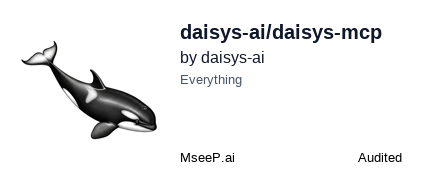DAISYS
Generate high-quality text-to-speech and text-to-voice outputs using the DAISYS platform.
Daisys MCP server
Daisys-mcp is a beta version and doesn't have a stable release yet. But you can try it out by doing the following:
- Get an account on Daisys and create an username and password.
If you run on mac os run the following command:
brew install portaudio
If you run on linux run the following command:
sudo apt install portaudio19-dev libjack-dev
- Add the following configuration to the mcp config file in your MCP client (Claude Desktop, Cursor, mcp-cli, mcp-vscode, etc.):
{
"mcpServers": {
"daisys-mcp": {
"command": "uvx",
"args": ["daisys-mcp"],
"env": {
"DAISYS_EMAIL": "{Your Daisys Email}",
"DAISYS_PASSWORD": "{Your Daisys Password}",
"DAISYS_BASE_STORAGE_PATH": "{Path where you want to store your audio files}"
}
}
}
}
To build from source:
-
clone the repository:
git clone https://github.com/daisys-ai/daisys-mcp.git -
cd into the repository:
cd daisys-mcp -
Install
uv(Python package manager), install withcurl -LsSf https://astral.sh/uv/install.sh | shor see theuvrepo for additional install methods. -
Create a virtual environment and install dependencies using uv:
uv venv
# source .venv/Scripts/activate (Windows)
source .venv/bin/activate (mac and linux)
uv pip install -e .
- Add the following to your config file in your MCP client (Claude Desktop, Cursor, mcp-cli, mcp-vscode, etc.):
{
"mcpServers": {
"daisys-mcp": {
"command": "uv",
"args": [
"--directory",
"{installation_path}/daisys-mcp",
"run",
"-m",
"daisys_mcp.server"
],
"env": {
"DAISYS_EMAIL": "{Your Daisys Email}",
"DAISYS_PASSWORD": "{Your Daisys Password}",
"DAISYS_BASE_STORAGE_PATH": "{Path where you want to store your audio files}"
}
}
}
}
Common Issues
If you get any issues with portaudio on linux, you can try installing it manually:
sudo apt-get update
sudo apt-get install -y portaudio19-dev
Contributing
If you want to contribute or run from source:
- Clone the repository:
git clone https://github.com/daisys-ai/daisys-mcp.git
cd daisys_mcp
- Create a virtual environment and install dependencies using uv:
uv venv
source .venv/bin/activate
uv pip install -e .
uv pip install -e ".[dev]"
- Copy
.env.exampleto.envand add your DAISYS username and password:
cp .env.example .env
# Edit .env and add your DAISYS username and password
- Test the server by running the tests:
uv run pytest
you can also run a full integration test with:
uv run pytest -m 'requires_credentials' # ⚠️ Running full integration tests does costs tokens on the Daisys platform
- Debug and test locally with MCP Inspector:
uv run mcp dev daisys_mcp/server.py
Related Servers
Document Evaluation MCP Server
Evaluates technical documentation against globalization standards, analyzing for translation issues, ambiguity, and sentence length.
Invoice MCP
Create professional PDF invoices using natural language.
Miro
Access the Miro REST API v2 for managing boards, creating content, and collaborating.
Tana
Connects to Tana's Input API to create and manipulate data in Tana workspaces.
Outlook Calendar
Access and manage your local Microsoft Outlook calendar on Windows.
MCP Invoice Parser
Parses invoice data, uploads it to Google Sheets, and answers queries by fetching information from the sheet.
Confluence
Integrate with Atlassian Confluence to access spaces, search pages, and manage content from any MCP-compatible application.
Zotero
Access and manage your Zotero library data via the local or web API.
Research MCP Server
A research server that retrieves and creates survey data pages in Notion.
Feishu/Lark OpenAPI MCP
Connect AI agents with the Feishu/Lark platform for automation, including document processing, conversation management, and calendar scheduling.