Teradata
A collection of tools for managing the platform, addressing data quality and reading and writing to Teradata Database.
Overview
The Teradata MCP server provides sets of tools and prompts, grouped as modules for interacting with Teradata databases. Enabling AI agents and users to query, analyze, and manage their data efficiently.
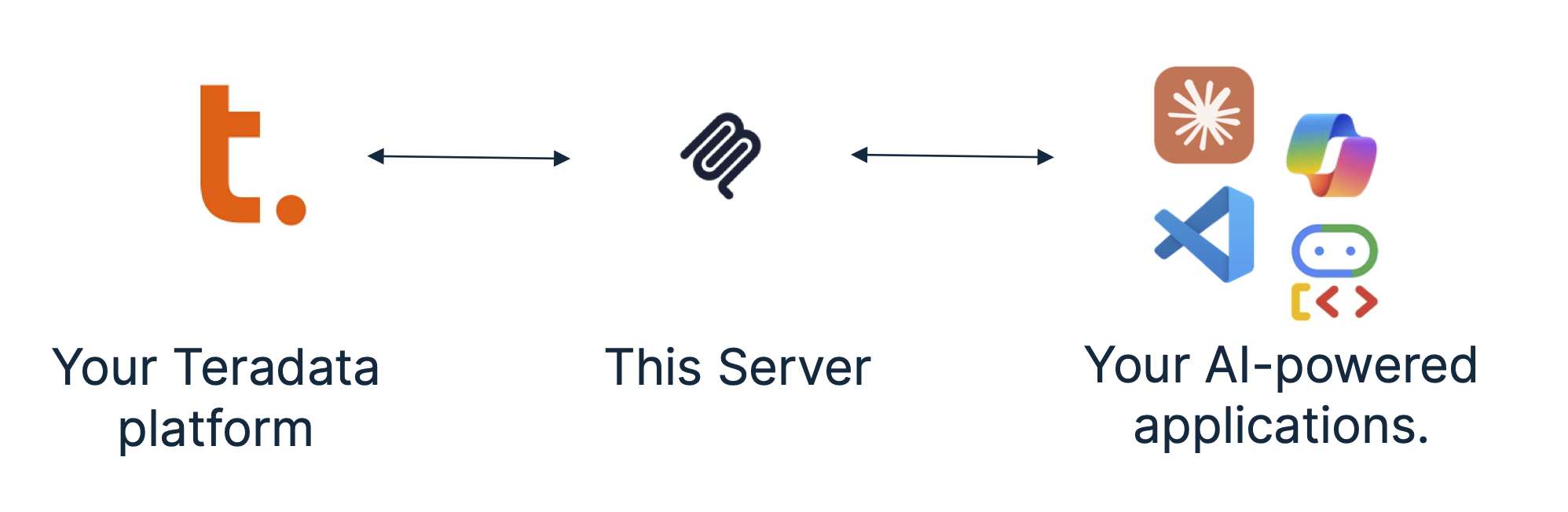
Key features
Available tools and prompts
We are providing groupings of tools and associated helpful prompts to support all type of agentic applications on the data platform.
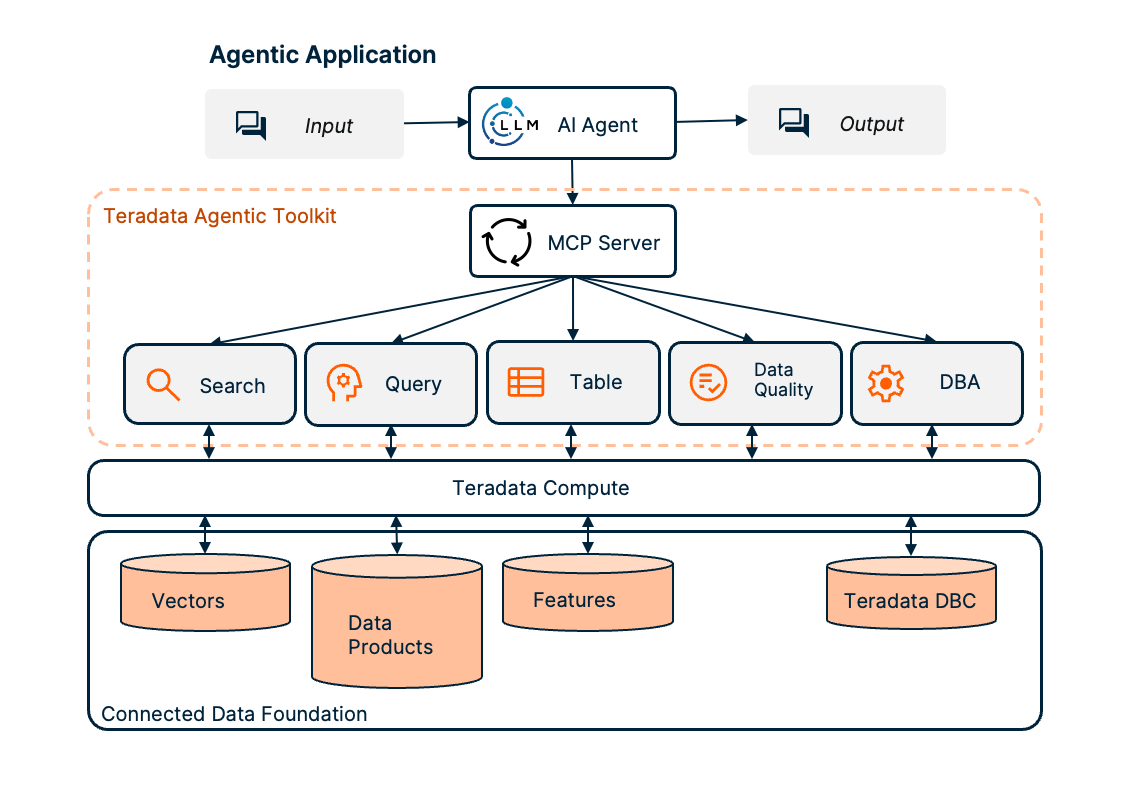
- Search tools, prompts and resources to search and manage vector stores.
- RAG Tools rapidly build RAG applications.
- Query tools, prompts and resources to query and navigate your Teradata platform:
- Table tools, to efficiently and predictably access structured data models:
- Feature Store Tools to access and manage the Teradata Enterprise Feature Store.
- Semantic layer definitions to easily implement domain-specific tools, prompts and resources for your own business data models.
- Data Quality tools, prompts and resources accelerate exploratory data analysis:
- DBA tools, prompts and resources to facilitate your platform administration tasks:
- Data Scientist tools, prompts, and resources to build powerful AI agents and workflows for data-driven applications.
Quick start with Claude Desktop (no installation)
Prefer to use other tools? Check out our Quick Starts for VS Code/Copilot, Open WebUI, or dive into simple code examples! You can use Claude Desktop to give the Teradata MCP server a quick try, Claude can manage the server in the background using
uv. No permanent installation needed.
Pre-requisites
- Get your Teradata database credentials or create a free sandbox at Teradata Clearscape Experience.
- Install Claude Desktop.
- Install uv. If you are on MacOS, Use Homebrew:
brew install uv, on Windows you may usepip install uvas an alternative to the installer.
Configure the claude_desktop_config.json (Settings>Developer>Edit Config) by adding the configuration below, updating the database username, password and URL:
{
"mcpServers": {
"teradata": {
"command": "uvx",
"args": ["teradata-mcp-server"],
"env": {
"DATABASE_URI": "teradata://<USERNAME>:<PASSWORD>@<HOST_URL>:1025/<USERNAME>"
}
}
}
}
Installation Instructions
Follow this process to install your server, connect it to your Teradata platform and integrated your tools.
Step 1. - Identify the running Teradata System, you need username, password and host details. If you do not have a Teradata system to connect to, then leverage Teradata Clearscape Experience
Step 2. - To install, configure and run the MCP server, refer to the Teradata MCP Server Documentation.
Step 3. - There are many client options available, the Client Guide explains how to configure and run a sample of different clients.
Check out our libraries of curated examples or video guides.
Contributing
Please refer to the Contributing guide and the Developer Guide.
Certification
Related Servers
SQLAlchemy ODBC
An MCP server for connecting to any ODBC-compliant database via SQLAlchemy, supporting various DBMS backends.
KuzuMem-MCP
A distributed memory bank MCP tool that stores memories in a KùzuDB graph database, with repository and branch filtering capabilities.
Weaviate MCP Client
An MCP client for connecting to and interacting with a Weaviate vector database.
Kollektiv MCP
Build and access a personal LLM knowledge base from your editor or client without any infrastructure setup.
Keboola MCP Server
An MCP server for interacting with the Keboola Connection data platform.
Amela MCP Memory Tool
A local, high-performance memory server for AI agents, built with SQLite, vector embeddings, and a knowledge graph. Packaged for npm and Docker.
RBDC MCP Server
An MCP-based database server with support for SQLite, MySQL, PostgreSQL, and MSSQL.
LanceDB
Interact with on-disk documents using agentic RAG and hybrid search via LanceDB.
FOCUS DATA MCP Server
Enables AI assistants to query data from DataFocus using natural language.
Polygon.io
Access real-time and historical financial market data from Polygon.io's API.