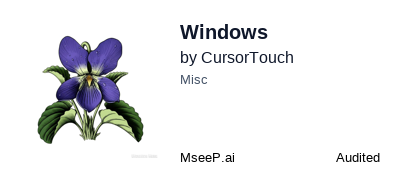Windows-MCP
A lightweight MCP server for interacting with the Windows Operating System.
Windows MCP is a lightweight, open-source project that enables seamless integration between AI agents and the Windows operating system. Acting as an MCP server bridges the gap between LLMs and the Windows operating system, allowing agents to perform tasks such as file navigation, application control, UI interaction, QA testing, and more.
mcp-name: io.github.CursorTouch/Windows-MCP
Updates
- Windows-MCP is added to MCP Registry
- Try out 🪟Windows-Use!!, an agent built using Windows-MCP.
- Windows-MCP is now featured as Desktop Extension in
Claude Desktop.
Supported Operating Systems
- Windows 7
- Windows 8, 8.1
- Windows 10
- Windows 11
🎥 Demos
https://github.com/user-attachments/assets/d0e7ed1d-6189-4de6-838a-5ef8e1cad54e
https://github.com/user-attachments/assets/d2b372dc-8d00-4d71-9677-4c64f5987485
✨ Key Features
-
Seamless Windows Integration
Interacts natively with Windows UI elements, opens apps, controls windows, simulates user input, and more. -
Use Any LLM (Vision Optional) Unlike many automation tools, Windows MCP doesn't rely on any traditional computer vision techniques or specific fine-tuned models; it works with any LLMs, reducing complexity and setup time.
-
Rich Toolset for UI Automation
Includes tools for basic keyboard, mouse operation and capturing window/UI state. -
Lightweight & Open-Source
Minimal dependencies and easy setup with full source code available under MIT license. -
Customizable & Extendable
Easily adapt or extend tools to suit your unique automation or AI integration needs. -
Real-Time Interaction
Typical latency between actions (e.g., from one mouse click to the next) ranges from 0.7 to 2.5 secs, and may slightly vary based on the number of active applications and system load, also the inferencing speed of the llm.
🛠️Installation
Prerequisites
- Python 3.13+
- UV (Package Manager) from Astra, install with
pip install uvorcurl -LsSf https://astral.sh/uv/install.sh | sh Englishas the default language in Windows highly preferred or disable theLaunch-ToolandSwitch-Toolin the MCP Server for Windows with other languages.
- Install Claude Desktop and
npm install -g @anthropic-ai/mcpb
- Clone the repository.
git clone https://github.com/CursorTouch/Windows-MCP.git
cd Windows-MCP
- Build Desktop Extension
MCPB:
npx @anthropic-ai/mcpb pack
- Open Claude Desktop:
Go to Settings->Extensions->Advance Settings->Install Extension (locate the .mcpb file)-> Install
- Enjoy 🥳.
For additional Claude Desktop integration troubleshooting, see the MCP documentation. The documentation includes helpful tips for checking logs and resolving common issues.
-
Install Perplexity Desktop:
-
Clone the repository.
git clone https://github.com/CursorTouch/Windows-MCP.git
cd Windows-MCP
- Open Perplexity Desktop:
Go to Settings->Connectors->Add Connector->Advanced
- Enter the name as
Windows-MCP, then paste the following JSON in the text area.
{
"command": "uv",
"args": [
"--directory",
"<path to the windows-mcp directory>",
"run",
"main.py"
]
}
- Click
Saveand Enjoy 🥳.
For additional Claude Desktop integration troubleshooting, see the Perplexity MCP Support. The documentation includes helpful tips for checking logs and resolving common issues.
- Install Gemini CLI:
npm install -g @google/gemini-cli
- Clone the repository.
git clone https://github.com/CursorTouch/Windows-MCP.git
cd Windows-MCP
-
Navigate to
%USERPROFILE%/.geminiin File Explorer and opensettings.json. -
Add the
windows-mcpconfig in thesettings.jsonand save it.
{
"theme": "Default",
...
//MCP Server Config
"mcpServers": {
"windows-mcp": {
"command": "uv",
"args": [
"--directory",
"<path to the windows-mcp directory>",
"run",
"main.py"
]
}
}
}
- Rerun Gemini CLI in terminal. Enjoy 🥳
npm install -g @qwen-code/qwen-code@latest
- Clone the repository.
git clone https://github.com/CursorTouch/Windows-MCP.git
cd Windows-MCP
-
Navigate to
%USERPROFILE%/.qwen/settings.json. -
Add the
windows-mcpconfig in thesettings.jsonand save it.
{
//MCP Server Config
"mcpServers": {
"windows-mcp": {
"command": "uv",
"args": [
"--directory",
"<path to the windows-mcp directory>",
"run",
"main.py"
]
}
}
}
- Rerun Qwen Code in terminal. Enjoy 🥳
npm install -g @openai/codex
- Clone the repository.
git clone https://github.com/CursorTouch/Windows-MCP.git
cd Windows-MCP
-
Navigate to
%USERPROFILE%/.codex/config.toml. -
Add the
windows-mcpconfig in theconfig.tomland save it.
[mcp_servers.windows-mcp]
command="uv"
args=[
"--directory",
"<path to the windows-mcp directory>",
"run",
"main.py"
]
- Rerun Codex CLI in terminal. Enjoy 🥳
🔨MCP Tools
MCP Client can access the following tools to interact with Windows:
Click-Tool: Click on the screen at the given coordinates.Type-Tool: Type text on an element (optionally clears existing text).Clipboard-Tool: Copy or paste using the system clipboard.Scroll-Tool: Scroll vertically or horizontally on the window or specific regions.Drag-Tool: Drag from one point to another.Move-Tool: Move mouse pointer.Shortcut-Tool: Press keyboard shortcuts (Ctrl+c,Alt+Tab, etc).Key-Tool: Press a single key.Wait-Tool: Pause for a defined duration.State-Tool: Combined snapshot of default language, browser, active apps and interactive, textual and scrollable elements along with screenshot of the desktop.Resize-Tool: Used to change the window size or location of an app.Launch-Tool: To launch an application from the start menu.Shell-Tool: To execute PowerShell commands.Scrape-Tool: To scrape the entire webpage for information.
🤝 Connect with Us
Stay updated and join our community:
-
📢 Follow us on X for the latest news and updates
-
💬 Join our Discord Community
Star History
⚠️Caution
This MCP interacts directly with your Windows operating system to perform actions. Use with caution and avoid deploying it in environments where such risks cannot be tolerated.
📝 Limitations
- Selecting specific sections of the text in a paragraph, as the MCP is relying on a11y tree. (⌛ Working on it.)
Type-Toolis meant for typing text, not programming in IDE because of it types program as a whole in a file. (⌛ Working on it.)- This MCP server can't be used to play video games.
🪪License
This project is licensed under the MIT License - see the LICENSE file for details.
🙏 Acknowledgements
Windows-MCP makes use of several excellent open-source projects that power its Windows automation features:
Huge thanks to the maintainers and contributors of these libraries for their outstanding work and open-source spirit.
🤝Contributing
Contributions are welcome! Please see CONTRIBUTING for setup instructions and development guidelines.
Made with ❤️ by CursorTouch
Citation
@software{
author = {CursorTouch},
title = {Windows-MCP: Lightweight open-source project for integrating LLM agents with Windows},
year = {2024},
publisher = {GitHub},
url={https://github.com/CursorTouch/Windows-MCP}
}
Related Servers
myAI Memory Sync
Synchronizes memory templates across different Claude interfaces.
Dovetail
Connect AI tools to the Dovetail API for user research and customer feedback analysis.
Omi Memories
Provides access to a specific user's memories from the Omi app.
YNAB
Access and manage your YNAB (You Need A Budget) data through MCP-enabled clients.
MeshSeeks
A multi-agent mesh network designed for completing AI tasks in parallel.
Google Docs & Drive
Interact with Google Docs and Google Drive for document creation, editing, and file management, with support for shared drives.
Google Sheets
Interact with Google Sheets using a Python-based MCP server and Google Apps Script.
ClickUp
Interact with the ClickUp API to manage tasks, lists, and spaces, automating project planning and workflows.
Monday.com
Interact with Monday.com boards, items, updates, and documents.
Monday.com
Interact with Monday.com boards, items, updates, and documents.